Day 24 – Introduction to OneNote Online Video Demo
10/16/2014
30 Days with Office 365 for Educators - Day 24
OneNote Online is a cloud app and therefore you do not need to have a local copy of Microsoft OneNote installed on your computer. This is perhaps its greatest benefit. You can login and access any OneNote file that you have stored or shared in OneDrive.
You can think of OneNote as a digital 3-Ring Binder stored in the cloud.
The embedded YouTube video below walks you through a basic example of creating a digital notebook for an Earth Science Class from scratch. This video demonstrates how to create a 100 percent online notebook and covers the basics of adding sections, pages, inserting a screenshot snipits, along with copying and pasting a URL for future reference. OneNote Online cannot do everything that its big brother can, but as you will see in this video it does provide a great deal of functionality.
Microsoft provides three basic levels of OneNote functionality. With over 1.5 billion users of Microsoft applications there is a great deal of diversity within its user community. Some people want very simple functionality while others want sophisticated features and capabilities.
Within the OneNote family Microsoft has addressed these needs by providing three levels of functionality.
OneNote Online offers the most basic of features for note-taking and you must have an Internet connection to use it. OneNote Online also serves as a “viewer” for OneNote files that may be shared with you.
OneNote Apps are available for Windows, Android, and iOS devices and offer a few more features beyond the basic online version. These features differ slightly between the various operating systems. The OneNote app for Windows 8 offers an innovative radial menu as well as supporting digital Pen input technologies.
OneNote Desktop application for Windows 8.1 provides the premiere experience for OneNote users and features the ability to record audio/video as well as digital inking capabilities for supported devices.
If you are intereted in learning more the link below is to an article discussing the different feature OneNote sets.
Differences between using a notebook in the browser and in OneNote
OneNote is a great organizational tool for teachers and students. If you choose to share OneNote Notebooks with others you will find a new world of collaboration and learning made possible by OneNote.
I will leave you with a video from the Office Video series that gives the student perspective of how OneNote has helped take their learning to the next level.
Organizing and Note-taking, a Student Perspective
To the cloud!
I will leave you with a video from the Office Video series that gives the student perspective of how OneNote has helped take their learning to the next level.
Organizing and Note-taking, a Student Perspective
To the cloud!
Keep on Learning,
Tom Grissom, Ph.D.
Twitter: @tomgrissom
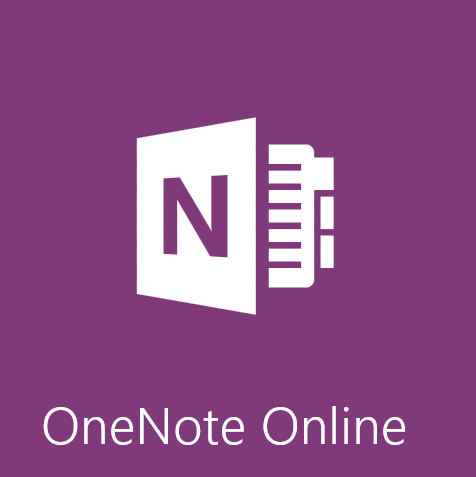
0 komentar:
Posting Komentar