Day 26 – Excel Online Surveys
10/20/2014
30 Days with Office 365 for Educators - Day 26
We have already covered the basic Introduction to using Excel Online in this blog series but there is another Excel related feature in Office 365 that will be of interest to educators.
Did you know you can also create a basic online survey using Office 365?
You can with the Excel Survey app that is 100 percent browser-based, no need to install additional software.
You can with the Excel Survey app that is 100 percent browser-based, no need to install additional software.
Teachers often have a need to collect information related to learning objectives and having an easy to use survey tool will open many new possibilities for learning.
Perhaps an example will help demonstrate the power of this new capability to Office 365 users.
Perhaps an example will help demonstrate the power of this new capability to Office 365 users.
Let’s say I am a Science teacher and I want to poll my students about the types of trees that are in our neighborhood. Students can simply write down the trees on a sheet of paper and turn them into the teacher but the data collected would have little value because it would be difficult to analyze.
Another way we could do this task is to create an Excel Survey and have the students fill it out online. The advantage to this method is that the data is automatically entered into a spreadsheet in real-time as each student “submits” their answers to the online survey.
It is very easy to setup a basic survey. When the teacher finishes setting up the survey they can “Share” a link to the survey with the entire class. The Excel Survey app provides a wizard that you can walk through for each question. You have a choice of Text, Paragraph, Number, Date, Time, Yes/No. or Choice responses for the different types of fields you want to record.
A teacher could then email this information to the student so they could just click on the link to access the survey. A student simply clicks on the link and fills out the survey then presses Submit to record their answers. The student can complete multiple surveys as needed, in this case, one for each tree they submit.
The survey links can be quite long so you may want to use a URL shortener when you share the survey link with others.
Another benefit is that you do not need an Office 365 account to complete the survey. You just need to share the link with the group that you want to complete it, links are public so anyone with the link can complete the survey.
Another benefit is that you do not need an Office 365 account to complete the survey. You just need to share the link with the group that you want to complete it, links are public so anyone with the link can complete the survey.
Once everyone has completed the survey the teacher has a collective spreadsheet with all the student answers automatically recorded. Yay, no data entry for the teacher!
Once every student has completed the survey the teacher can easily use Excel’s features to sort and analyze the data. If the data is not private the teacher can share the results with the class. It is not recommended to collect confidential data via this type of survey. Also, online surveys are often used to "phish" for passwords - always keep in mind good information security practices.
This is a very simple scenario but I bet you will be able to think of many other uses for Excel Surveys for your teaching and learning activities.
I discovered the video below about how to create a basic Excel Survey from YouTube. This video provides a very good overview and demonstrates how easy it is to get started with Excel Surveys using Office 365.
If you have an Office 365 account the Excel Survey tool is already available to you so give it a try.
To the cloud!
To the cloud!
Keep on Learning,
Tom Grissom, Ph.D.
Twitter: @tomgrissom
Tom Grissom, Ph.D.
Twitter: @tomgrissom

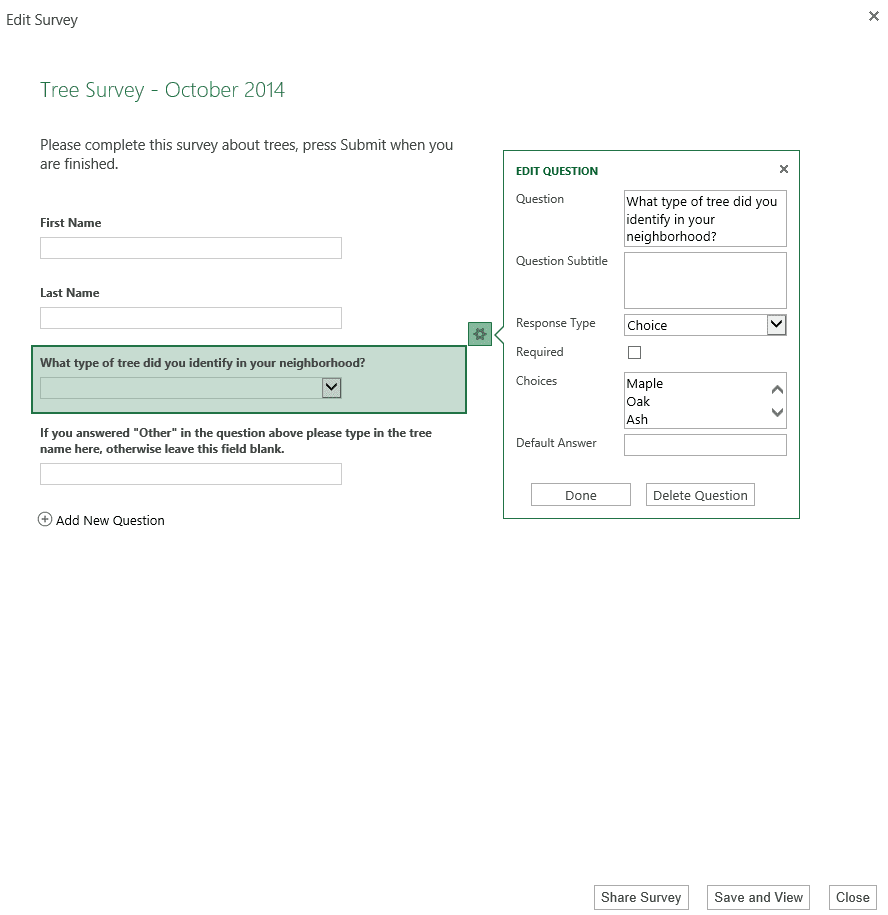

0 komentar:
Posting Komentar