Day 27 – Escalating a Word Online Editing Session
10/21/2014
30 Days with Office 365 for Educators - Day 27
Office 365 offers four basic online apps for browser-based viewing and editing; Word Online, Excel Online, PowerPoint Online, and OneNote Online. The online apps are simplified versions of their big brother counterparts.
The main advantage of the online versions are the ties to cloud computing for easy access anytime and anywhere you have an Internet connection. If you do have a reliable Internet connection the online apps also offer sharing and collaboration features not available in the full-featured Office applications. The collaboration features of the online apps currently require cloud computing for the sharing features.
There is a trade-off between the convenience and collaboration possibilities of online apps versus the full-featured editing capabilities of Office applications that are installed locally on your computer.
These trade-offs require the end user to select the tool of choice that is best for the given situation.
If you do not have an Internet connection (or a very slow connection) the online apps are useless to you. To address this offline need Microsoft has provided options for offline editing when the cloud is not available for whatever reason.
Online apps are there for basic viewing and editing, along with new sharing and collaboration possibilities, but locally installed full-featured applications are needed for those that require the full editing power we have come to expect in the Office Suite of programs.
For new users the choices can be confusing, the key is knowing what type of functionality you need in a given situation. For basic editing or sharing select Edit in Word Online. If you need more sophisticated editing options select Edit in Word (must have Word installed on local machine).
I often find myself “escalating” my editing session from the online app version to the full application. Sometimes I need the full feature-set of the “real” application but I will also do this if I have a slow Internet connection. Editing with Word on the local computer is much faster than working with the online version that is dependent upon your Internet connection speed. You will also need to remember to occasionally save your work when working with the local application as it does not auto-save documents like the online apps.
Another hybrid option is to install the OneDrive for Business syncing service that allows access to an offline copy of the document on your local computer. This is great when you have no Internet connection as you can access documents locally offline and continue editing. When you return to an area with an Internet connection your changes are automatically synced up to OneDrive in the cloud.
Be sure to follow your IT department recommendations for setting up and syncing files. There are often options to sync files to on-premises servers or to the cloud so you may need some IT guidance. There are also regulatory issues that may need to be addressed.
I am using OneDrive more and more and often find myself just opening up a document I am editing directly with the full Word program from OneDrive as I often need power features that are not available in Word Online. You will need to find a workflow that is comfortable for you.
With so many options it can be confusing, please work with your IT department to determine the best choices available for your organization. These choices offer differing levels of functionality and once mastered will take your productivity to the next level.
To the cloud!
Keep on Learning,
Tom Grissom, Ph.D.
Tom Grissom, Ph.D.
Twitter: @tomgrissom
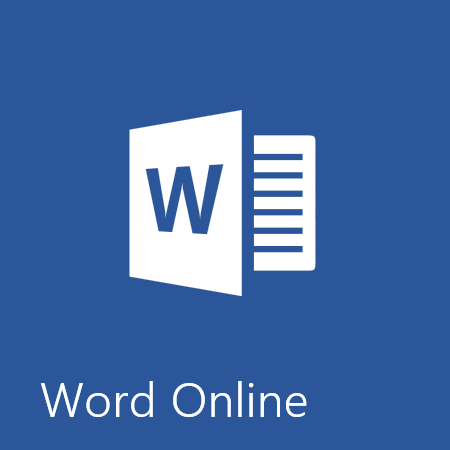

0 komentar:
Posting Komentar